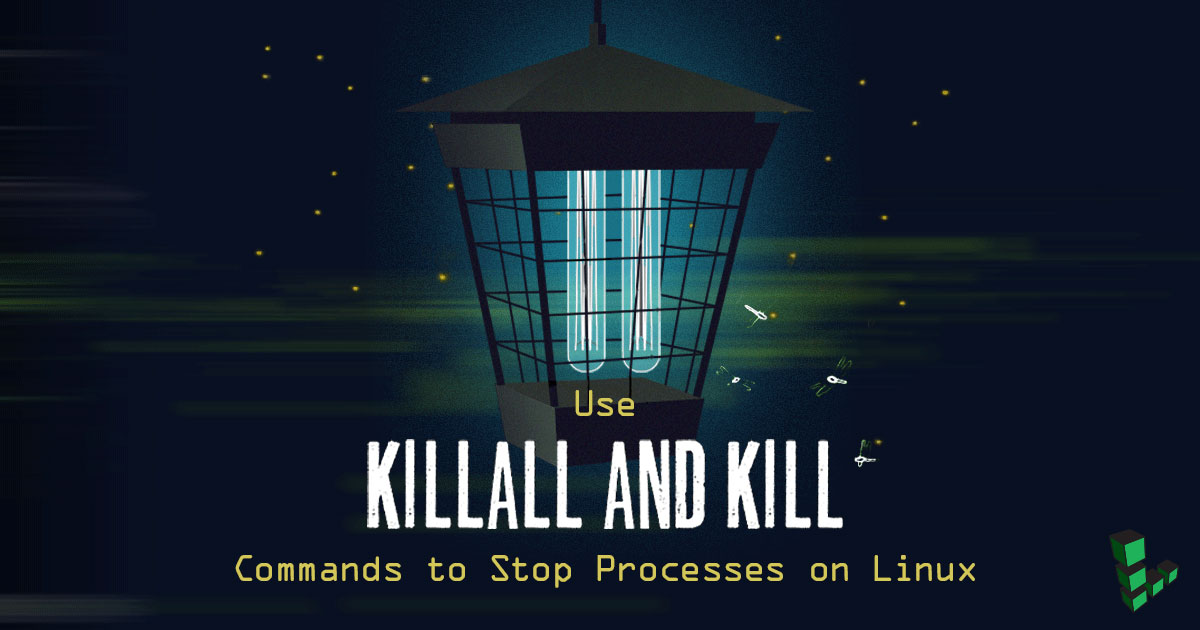Use killall and kill Commands to Stop Processes on Linux
Traducciones al EspañolEstamos traduciendo nuestros guías y tutoriales al Español. Es posible que usted esté viendo una traducción generada automáticamente. Estamos trabajando con traductores profesionales para verificar las traducciones de nuestro sitio web. Este proyecto es un trabajo en curso.
killall is a tool for terminating running processes on your system based on name. In contrast, kill terminates processes based on Process ID number (PID). kill and killall can also send specific system signals to processes.
Use killall and kill in conjunction with tools including Process Status, ps, to manage and end processes that have become stuck or unresponsive.


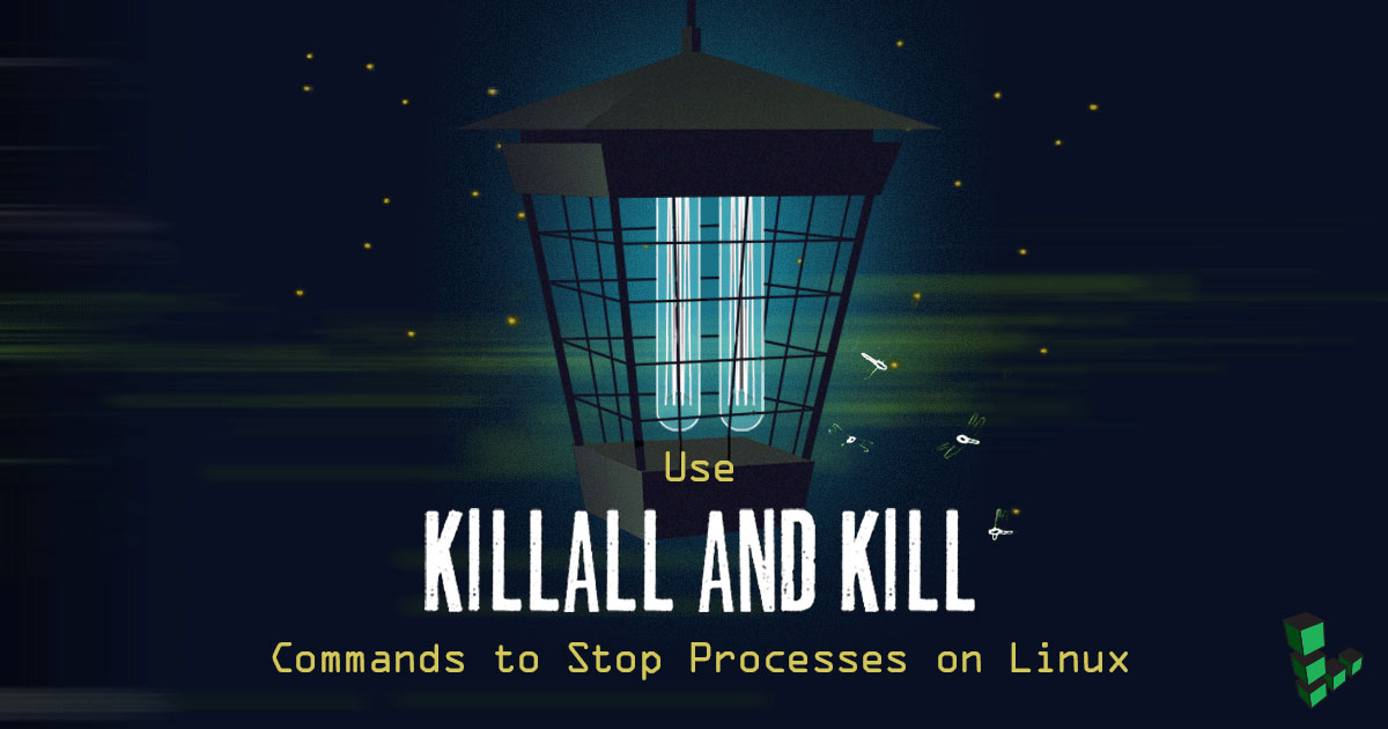
Throughout this guide, replace [process name] in each example with the name of the process you wish to terminate.
Usage
How to Use killall
The killall command takes the following form:
killall [process name]
killall will terminate all programs that match the name specified. Without additional arguments, killall sends SIGTERM, or signal number 15, which terminates running processes that match the name specified. You may specify a different signal using the -s option as follows:
killall -s 9 [process name]
This sends the SIGKILL signal which is more successful at ending a particularly unruly processes. You may also specify signals in one of the following formats:
killall -KILL [process name]
killall -SIGKILL [process name]
killall -9 [process name]
How to Use kill
The kill command terminates individual processes as specified by their PID.
Commands take the following form:
kill [PID]
Without options, kill sends SIGTERM to the PID specified and asks the application or service to shut itself down. This is discussed further in the following section.
Multiple PIDs and alternate system signals can be specified within a single kill command. The following examples all send the SIGKILL signal to the PID specified:
kill -s KILL [PID]
kill -KILL [PID]
System Signals
The kill command does not terminate a process directly. Rather, a signal is sent to the process where the process will have instructions to follow if it receives a given signal. The man pages provide further reference of all available signals:
man 7 signal
Standard signals
Linux supports the standard signals listed below. Several signal numbers are architecture-dependent, as indicated in the "Value" column. Where
three values are given, the first one is usually valid for alpha and sparc, the middle one for x86, arm, and most other architectures, and the last
one for mips. (Values for parisc are not shown; see the Linux kernel source for signal numbering on that architecture.) A dash (-) denotes that a
signal is absent on the corresponding architecture.
First the signals described in the original POSIX.1-1990 standard.
Signal Value Action Comment
──────────────────────────────────────────────────────────────────────
SIGHUP 1 Term Hangup detected on controlling terminal
or death of controlling process
SIGINT 2 Term Interrupt from keyboard
SIGQUIT 3 Core Quit from keyboard
SIGILL 4 Core Illegal Instruction
SIGABRT 6 Core Abort signal from abort(3)
SIGFPE 8 Core Floating-point exception
SIGKILL 9 Term Kill signal
SIGSEGV 11 Core Invalid memory reference
SIGPIPE 13 Term Broken pipe: write to pipe with no
readers; see pipe(7)
SIGALRM 14 Term Timer signal from alarm(2)
SIGTERM 15 Term Termination signal
SIGUSR1 30,10,16 Term User-defined signal 1
SIGUSR2 31,12,17 Term User-defined signal 2
SIGCHLD 20,17,18 Ign Child stopped or terminated
SIGCONT 19,18,25 Cont Continue if stopped
SIGSTOP 17,19,23 Stop Stop process
SIGTSTP 18,20,24 Stop Stop typed at terminal
SIGTTIN 21,21,26 Stop Terminal input for background process
SIGTTOU 22,22,27 Stop Terminal output for background process
The signals SIGKILL and SIGSTOP cannot be caught, blocked, or ignored.To simply list all available signals without their descriptions:
kill -l
killall -l
If you need to convert a signal name into a signal number, or a signal number into a signal name, use the following as examples:
$ kill -l 9
KILL
$ kill -l kill
9
Find Running Processes
Use a utility like
htop or top to view a real time list of process and their consumption of system resources.
Use the ps command to view processes that are currently running and their PIDs. The following example filters the list of all processes that are currently running for the string emacs using
grep:
$ ps aux | grep "emacs"
username 3896 0.0 2.2 56600 44468 ? Ss Sep30 4:29 emacs
username 22843 0.0 0.0 3900 840 pts/11 S+ 08:49 0:00 grep emacs
The number listed in the second column from the left is the PID, which is 3896 in the case of the emacs process. The grep process will always match itself for a simple search, as in the second result.
ps auxf to view a hierarchical tree of all running processes.Once you have obtained the PID or process name, use killall or kill to terminate the process as above.
Another option to find the PID is though pgrep.
pgrep [process name]
Verify Process Termination
Adding the -w option to a killall command causes killall to wait until the process terminates before exiting. Consider the following command:
killall -w irssi
This example issues the SIGTERM system signal to a background process with a name that matches irssi. killall will wait until the matched processes ends. If no process matches the name specified, killall returns an error message:
$ killall -w irssi
irssi: no process found
This page was originally published on